5 Handy Daily Tips Writers Can Use to Save Time and Boost Creativity
Simple everyday shortcuts, tools, and tricks to help us stay productive, focused, and inspired!

As writers, we juggle ideas, writing, marketing, drafts, edits, emails, and social media throughout the day. But did you know there are small, everyday tips and tools you can use to make your writing life easier?
Here’s a practical, non-techy list of tips that work whether you’re on a Mac like me, or a PC, tablet, or phone — no fancy software or setup required.
📣Shout-out to free universal linking tool Booklinker and geniuslink - my exclusive advertising sponsor!
1. ⏰ Save Time with Everyday Shortcuts
Use the Emoji Picker. I love this one!
💻 On Mac: Control + Command + Spacebar
🪟On Windows: Windows Key + Period (.)
Why? Helpful for adding a little personality to social posts, texts, or even draft comments. I like to use ‘non-cutesy’ emojis like a computer 🖥️, book 📕, or writing ✍️. An occasional checkmark ✅ or 💥 for emphasis.
💥 These little color bursts help your content POP against typically white or black backgrounds. Just don’t go overboard, or people might think you’re an angsty teen.
Create Text Shortcuts
Set up keyboard shortcuts on your phone or computer. For example, type "sig" to autofill your full email signature or "addr" to drop in your full mailing address.
Use Online Timers or Pomodoro Tools
Stay focused with tools like Pomodoro Timer, Forest, or Focus Keeper to write in short, productive bursts with breaks.
2. 📋 Organize Ideas and Keep Your Writing Flowing
Keep a Running Note App
Use a cloud-synced app like Google Keep, Apple Notes, or Notion to jot down ideas, phrases, or character details wherever you are.
Paste Without Formatting
When copying between apps, use Ctrl+Shift+V (Windows) or Command+Shift+V (Mac) to strip out unwanted fonts and styles. This is particularly helpful for removing bullet points, numbers, or other unnecessary elements.
Quick Word Count
In Google Docs: Tools → Word Count
In Word: Check the bottom bar or go to Review → Word Count
3. 🔎 Improve Clarity and Tighten Your Prose
Instant Grammar Check
Run your work through tools like Grammarly or ProWritingAid to catch mistakes and improve clarity.
Try AI
Why? Not to write for you, but to pick up any redundancies or overused terms. I utilize various AI tools to refine my emails, for example. Be sure to set your settings to private so your info won’t be used to train the AI. How? Read this handy FREE guide.
More here ➡️
Meta's AI Controversy Unveiled: How Writers' Books Are Exploited
Have you heard? There's been quite a stir recently involving Meta (the parent company of Facebook and Instagram) and its use of artificial intelligence (AI), particularly concerning writers and their intellectual property.
Find and Replace Repeated Words
Use Ctrl + F (Windows) or Command + F (Mac) to search for overused words like just, really, that and replace or cut them to strengthen your writing.

4. 🥵 Protect Your Work and Avoid Burnout
Read Your Work Out Loud
Use your device’s text-to-speech feature or read aloud. This helps catch awkward sentences, missing words, or stiff dialogue.
Backup Automatically
Save your work in cloud services like Google Drive, Dropbox, or OneDrive to stay protected if your computer crashes or you need to switch devices.
Bonus Tip!
Want to italicize or bold a title for your socials? Go to free YayText.com, a free HTML tool. I use it alllllll the time to italicize book and article titles in social media, which, for the most part, doesn’t have those options (the formatting does add to your character count, so if space is an issue, skip it).
5. ✅ Tip List in One Place
Use the Emoji Picker
Create Text Shortcuts
Use Online Timers or Pomodoro Tools
Keep a Running Note App
Paste Without Formatting
Quick Word Count
Instant Grammar Check
Find and Replace Repeated Words
Read Your Work Out Loud
Backup Automatically
Use YayText (or something similar) for bold and/or italics.
I use these tips constantly. I hope they help you!
Want more tips like these? Subscribe to my newsletter or follow me on Twitter/X, where I share daily advice for writers on productivity, marketing, and mental health. Also on Facebook, Bluesky, LinkedIn, Instagram, and elsewhere.
See the links in my bio or visit my website for more information. Or email me!
Help For You
I don’t do a ton of ‘self-promotion,’ especially here, but several writers have asked where to purchase my books, which I wrote especially for authors. Below are the links to buy them.
Spaces
I’ve put my monthly #BookMarketingChat Twitter/X Audio Space on hold for the summer, but I'll be back in the fall with a major glow-up! Stay tuned to this space for more.
Perhaps it will be available here on Substack, utilizing the new audio-only option. Thoughts?
Happy writing! 🌞
If you found this helpful, share it with a writer friend or leave a comment below — I’d love to hear what YOUR favorite everyday writing tip is!
Reading Now:
Did you know that Warren Adler’s family has updated 𝙏𝙝𝙚 𝙒𝙖𝙧 𝙤𝙛 𝙩𝙝𝙚 𝙍𝙤𝙨𝙚𝙨 book (on preorder now) and movie? Coming out in August from Searchlight Pictures with Benedict Cumberbatch and Olivia Colman. I can’t wait!
Click here for the trailer of 𝙏𝙝𝙚 𝙍𝙤𝙨𝙚𝙨.



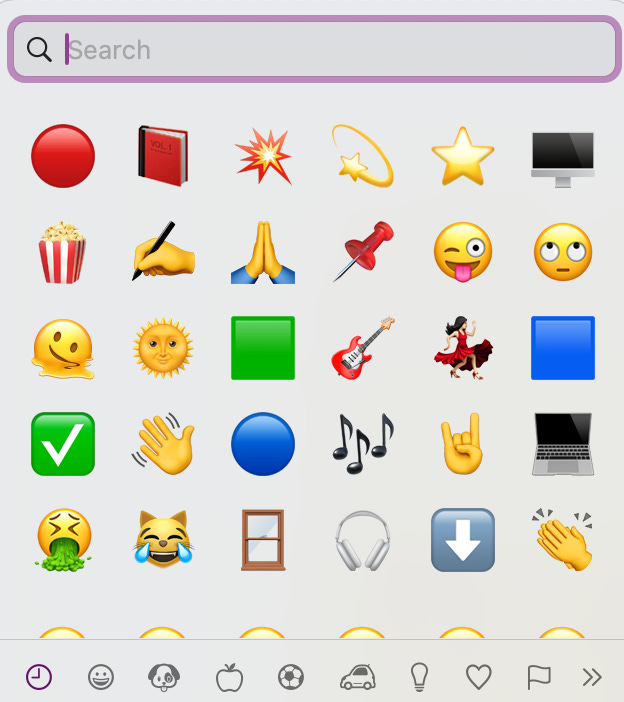

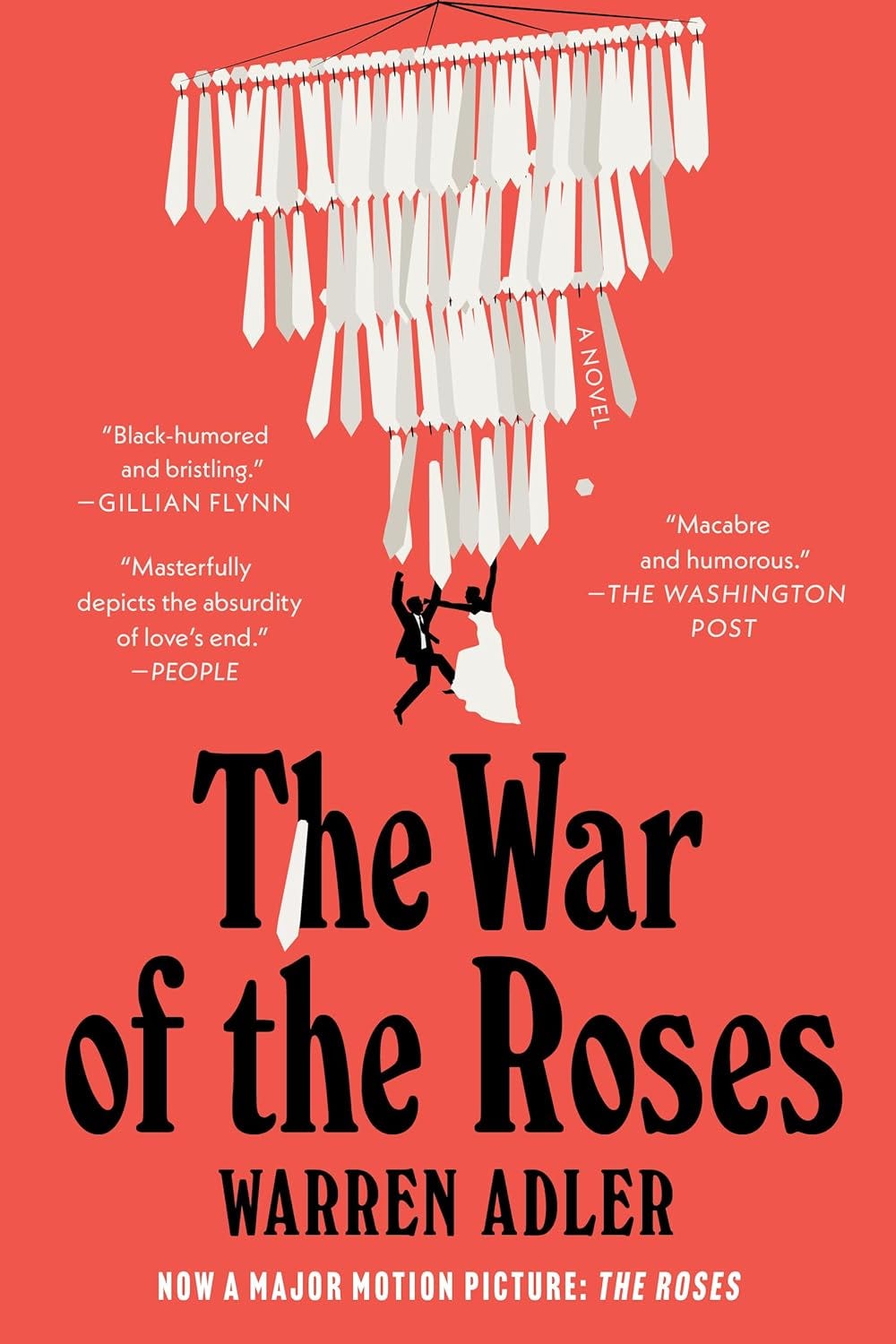
I like to let ProWritingAid and Grammarly battle it out — it's sometimes fun to watch them disagree.
Another tip I've written about is to consider Google's Speechify, a text-to-voice application available as a Chrome extension, if you're willing to spend around $20 per month. Write your story or whatever you have and let a voice you select read it back to you. I have favorites that I choose from, depending on which character or story I'm writing. It's easy to get a feel for the flow and identify pesky typos and missing words. It's my favorite writing tool.
I use EditGPT for proofreading and to find awkward sentences plus the Hemingway app to find all those overused words and adverbs.